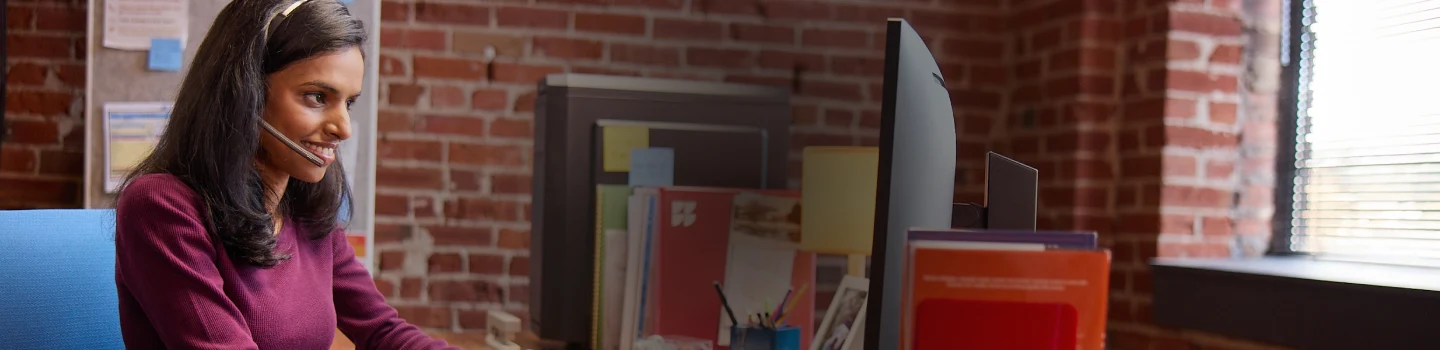
GFiber Webpass Customer Support
We offer 24/7 support
Check your network status
Enter your address to see the status of your service.
FAQs
FAQ
Do I need my own modem or any other equipment to use Google Fiber Webpass?
Do I need my own modem or any other equipment to use Google Fiber Webpass?
Google Fiber Webpass is integrated into your building, and your Wi-Fi router is included in the monthly cost of your service so you’ll get everything you need. You’ll get your ethernet cable and your Wi-Fi router either from an installation tech or, in some cities, delivered in a self-install kit so you can set it up yourself in minutes. Already have a Wi-Fi router you love? You can use it by connecting it directly into the ethernet wall plate. Don’t need Wi-Fi? You can even connect a device or network switch directly to your ethernet wall plate. (Of course, our customer service reps can only help with connections and equipment we provide.)
My device doesn’t have an ethernet port. How do I connect to Google Fiber Webpass?
My device doesn’t have an ethernet port. How do I connect to Google Fiber Webpass?
You can plug in your device by using an ethernet adapter. An ethernet adapter plugs into whatever port you have on your device and turns it into an ethernet port. There are several types of ethernet adapters, but the most common type is a USB-ethernet adapter.We’ve included images of common types of ports below, so you can check which ones match your device. 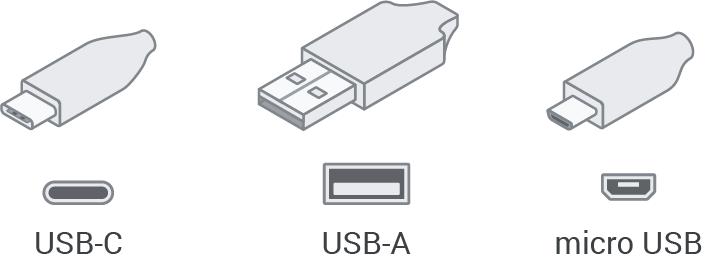 You can also connect to the internet using a Wi-Fi router without any wires, plugs, or ports To do this, you’ll need to choose one of our provided routers or use your own. See tips on how to pick a WiFi router.
You can also connect to the internet using a Wi-Fi router without any wires, plugs, or ports To do this, you’ll need to choose one of our provided routers or use your own. See tips on how to pick a WiFi router.
Common device ports
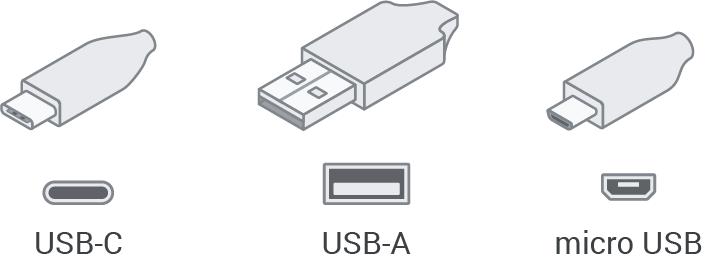 You can also connect to the internet using a Wi-Fi router without any wires, plugs, or ports To do this, you’ll need to choose one of our provided routers or use your own. See tips on how to pick a WiFi router.
You can also connect to the internet using a Wi-Fi router without any wires, plugs, or ports To do this, you’ll need to choose one of our provided routers or use your own. See tips on how to pick a WiFi router.Does Google Fiber Webpass have a referral program?
Does Google Fiber Webpass have a referral program?
If you love your internet experience and want to share it with friends and family, we’ll give you a free month of service for every new Google Fiber Webpass customer who signs up with your referral code. Please note that this only applies to those in San Francisco, San Diego, Seattle, Chicago, Denver, and Miami.To get started, log into your Google Fiber Webpass account and click on the “Refer a Friend” link.
How can I prepare for my installation appointment?
How can I prepare for my installation appointment?
To make your installation quicker and easier, here are some things you can do to get ready:1. Find the data jack in your unit (it looks like a phone jack) and make sure our technicians can easily access it. (i.e. clear any obstacles that might be in the way)2. Turn on your computer and have it handy, so your tech can test the connection after the installation is done.3. Want Wi-Fi? You can choose to use one of our included Wi-Fi routers (which our technician will set up for you during your appointment) or get your own. See tips on how to pick a WiFi router.4. If you need help setting up your Wi-Fi, make sure to have your router nearby and ready to be installed. You might also want to think of a username and password ahead of time.
How do I change my account password?
How do I change my account password?
If you already know your password, sign into your account and click the “Account Settings” link on your dashboard. From there, you’ll see the option to change your password at the bottom of the page.Forgot your password? Go to the account login page and click the “Forgot your password?” link at the bottom. Then, enter the email address you used to sign up for your Google Fiber Webpass account, and we’ll send you a link to reset your password.If you forgot both your account email and password, reach out to us at support@webpass.net or call Customer Support at 1-800-932-7277, and we’ll help you out.
How do I change my installation appointment?
How do I change my installation appointment?
The easiest way to change your appointment is online within your account dashboard. When you log into your Google Fiber Webpass account, you’ll see info for your upcoming appointment and the option to change it.You can also call Customer Support to make changes to your appointment.
How do I create an account?
How do I create an account?
To sign up, check whether Google Fiber Webpass plans are available near you here. If you’re eligible, you will be prompted through a step-by-step process to sign up for service.
How do I sign into my account and/or access my customer portal?
How do I sign into my account and/or access my customer portal?
To log in and access your account, visit Webpass.net and click the “Sign in” button in the top right corner of the home page or click here. Then, sign in with the username and password you used to create your Google Fiber Webpass account.Forgot your password? Follow the steps above to go to the login page, then click the “Forgot your password?” link at the bottom of the page. After you enter the email address you used to sign up for your account, and we’ll send you a link to reset your password.If you forgot both your account email and password, just reach out to us at support@webpass.net or call Customer Support, and we’ll help you out.
How do I update my account settings?
How do I update my account settings?
To update your account settings, log into your Google Fiber Webpass account, then click the “Account Settings” link found on the left side of your dashboard.
How long is the installation?
How long is the installation?
Installation usually takes 15 minutes or less but we recommend setting aside 30 minutes just in case.
I need WiFi. Does Google Fiber Webpass provide wireless routers?
I need WiFi. Does Google Fiber Webpass provide wireless routers?
Yes. Your monthly service includes a mesh-ready Wi-Fi router for no extra cost. As of July 2023, all customers who sign up for the 1 Gig plan will receive a Nest Wifi Pro. All other plans will come with a Google Wifi router.Have a router you already love? You can use your own instead. See tips on how to pick a Wi-Fi router
Which wireless routers do you recommend?
Which wireless routers do you recommend?
There are many options for routers. The one that’s right for you will depend on a few factors, like the number of connected devices, the layout of your home, and your online activities. We’ve included some guidance below to help pick out one that best fits your needs, but we also have an Amazon Store with additional recommendations.Please note: A cable or DSL modem-router combo will NOT work with Google Fiber Webpass service.To optimize our super fast speeds, look for a router with these basic features:
- 802.11ac
- Dual-band
- Gigabit ethernet ports
- WiFi 6
- Dual-band
- Gigabit Ethernet ports